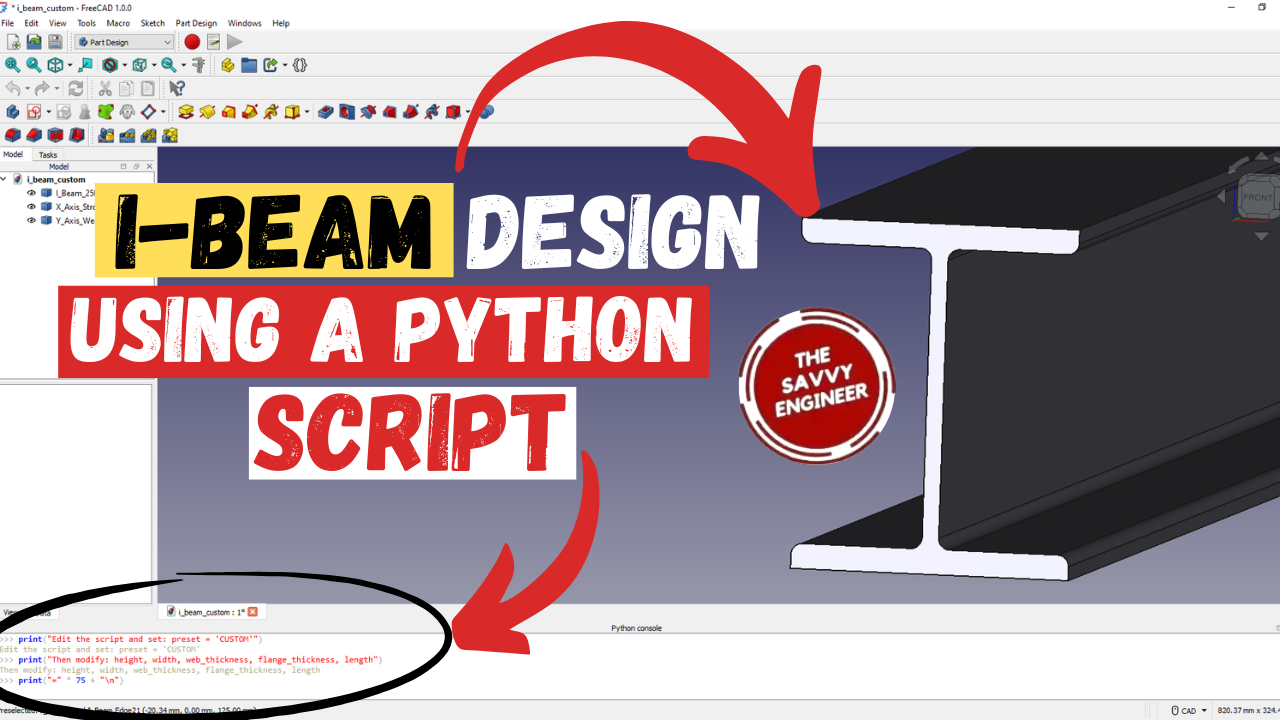
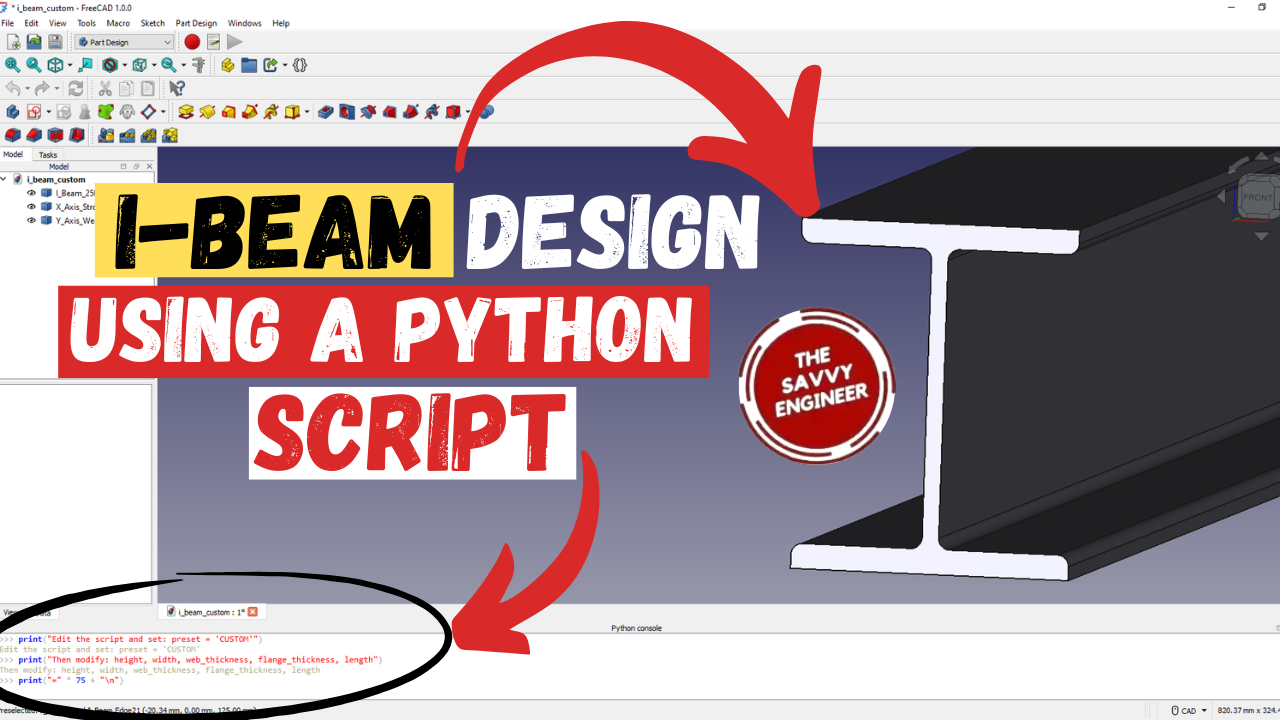
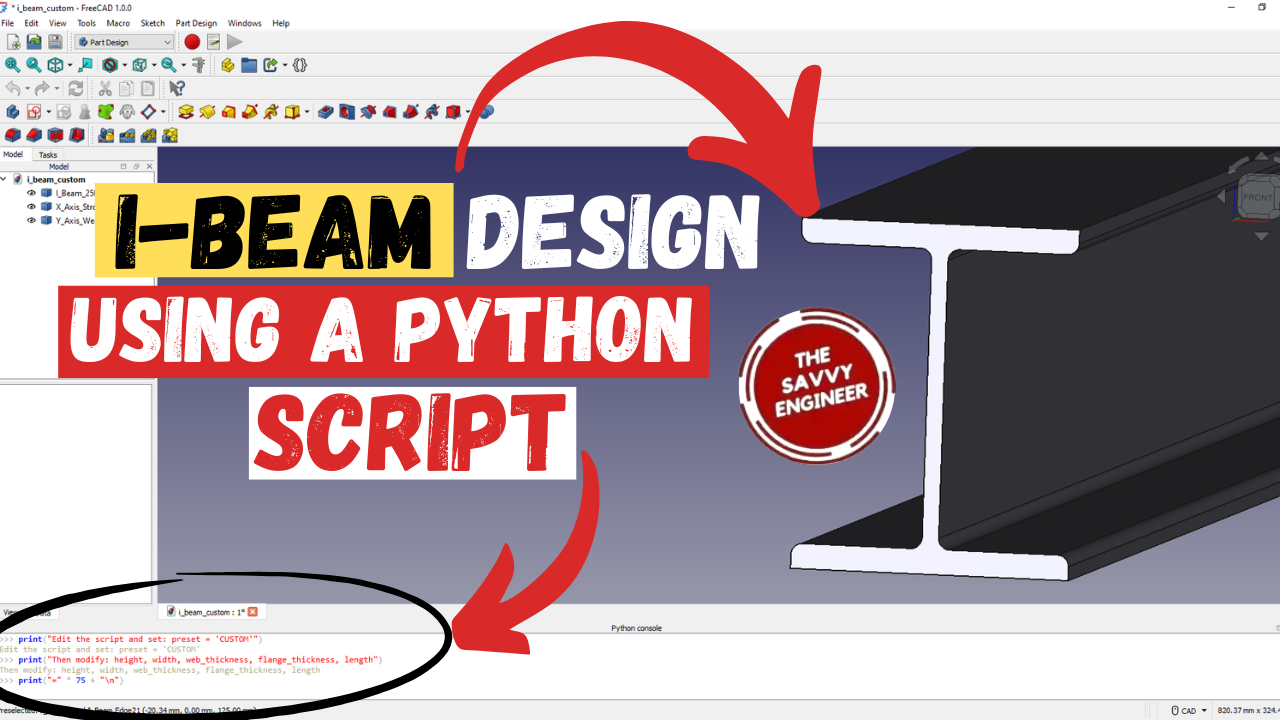
Learning how to design an I-beam profile in FreeCAD using a Python script is a valuable skill for engineers, designers, and students who want to automate and enhance their structural design workflow. The I-beam, one of the most common structural elements in mechanical and civil engineering, serves as a perfect example for learning how to model complex geometries parametrically in FreeCAD. By mastering Python scripting for this task, you gain the ability to create accurate and customizable beam designs in seconds, eliminating repetitive manual modeling.
Using Python in FreeCAD allows you to control every geometric parameter — such as flange width, web thickness, and height — through code. This approach ensures precision, flexibility, and scalability in your designs. Instead of redrawing a beam each time dimensions change, you can simply update values in the script and regenerate the model instantly. This is especially useful for structural simulations or optimization studies where multiple beam variations are tested for strength and weight efficiency.
Moreover, scripting in FreeCAD introduces you to parametric automation, a key concept in modern CAD design. It bridges the gap between engineering logic and digital modeling, enabling you to integrate design rules, material properties, and manufacturing constraints directly into your 3D models. This not only boosts productivity but also enhances consistency across projects.
Learning to design an I-beam profile with Python also prepares you for broader automation tasks — from generating assemblies to exporting models for analysis or fabrication. It develops both your CAD proficiency and programming logic, two highly demanded skills in the engineering industry. Ultimately, mastering this skill empowers you to design smarter, work faster, and innovate more effectively within FreeCAD’s open-source environment.
Open your FreeCAD program, make sure you activate the python console option in the bottom section of the software.
Next, copy this python script.
Paste the code in the python console.
Do right-click, then click on the fit all command.
The I-Beam Profile should look like this, see the image below.
Now, let’s say that you want to modify one of this I-Beam Parameters, for example we will change the length from 4000mm to 1000mm.
Do Right-Click, then Clear the Python Panel.
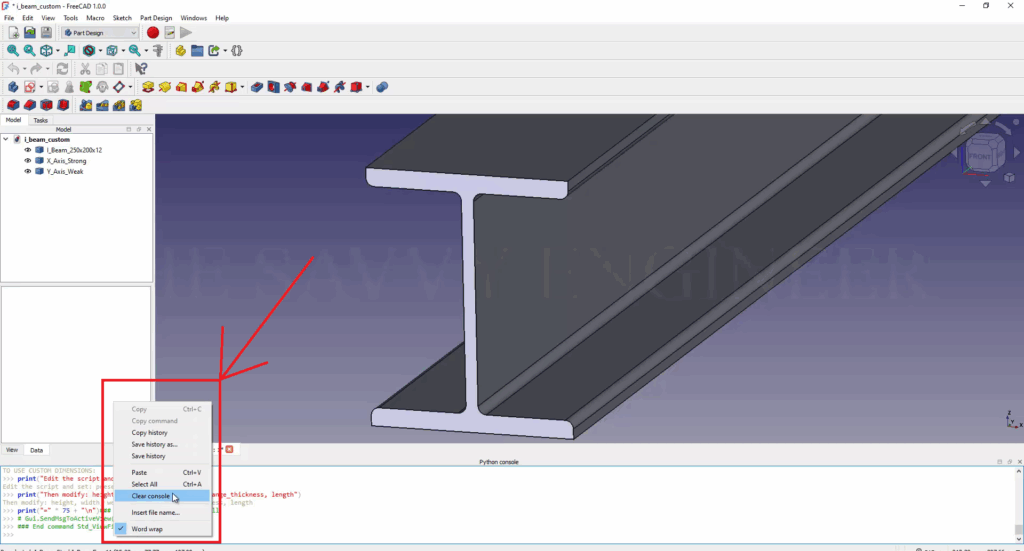
Paste the new Code in the Python Console. the new design will look like this, see the image below.
Now, we will save this new design as a STEP Model and view it in another CAD Software such as CATIA, and to do this, first, go to File, then export.
Select the STEP type, you can add a name to the piece then click on save.
Drag and drop the STEP file into CATIA. The Piece looks like this, see the image below.
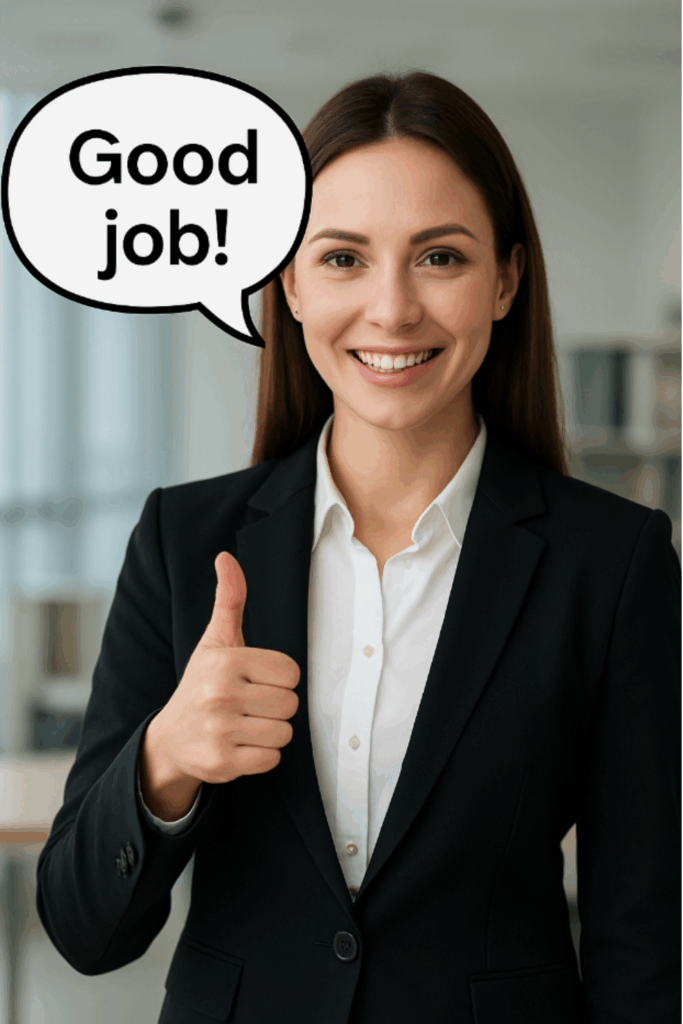

You cannot copy content of this page
