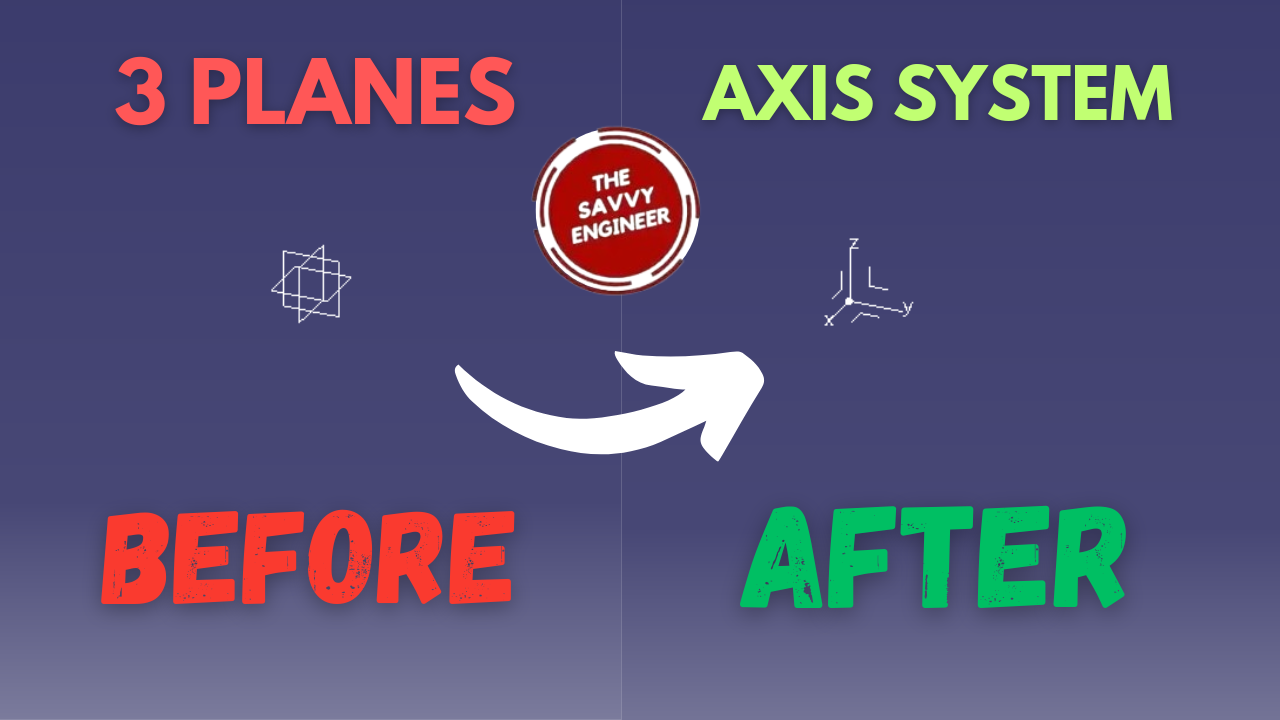
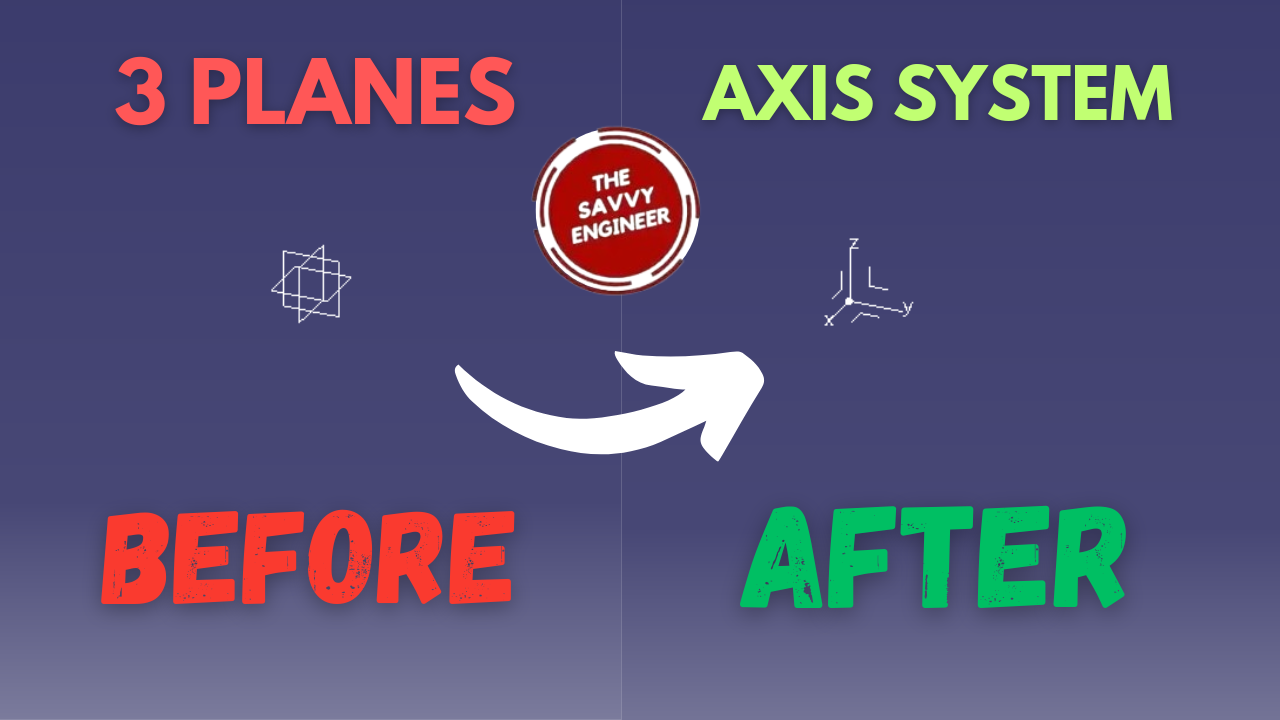
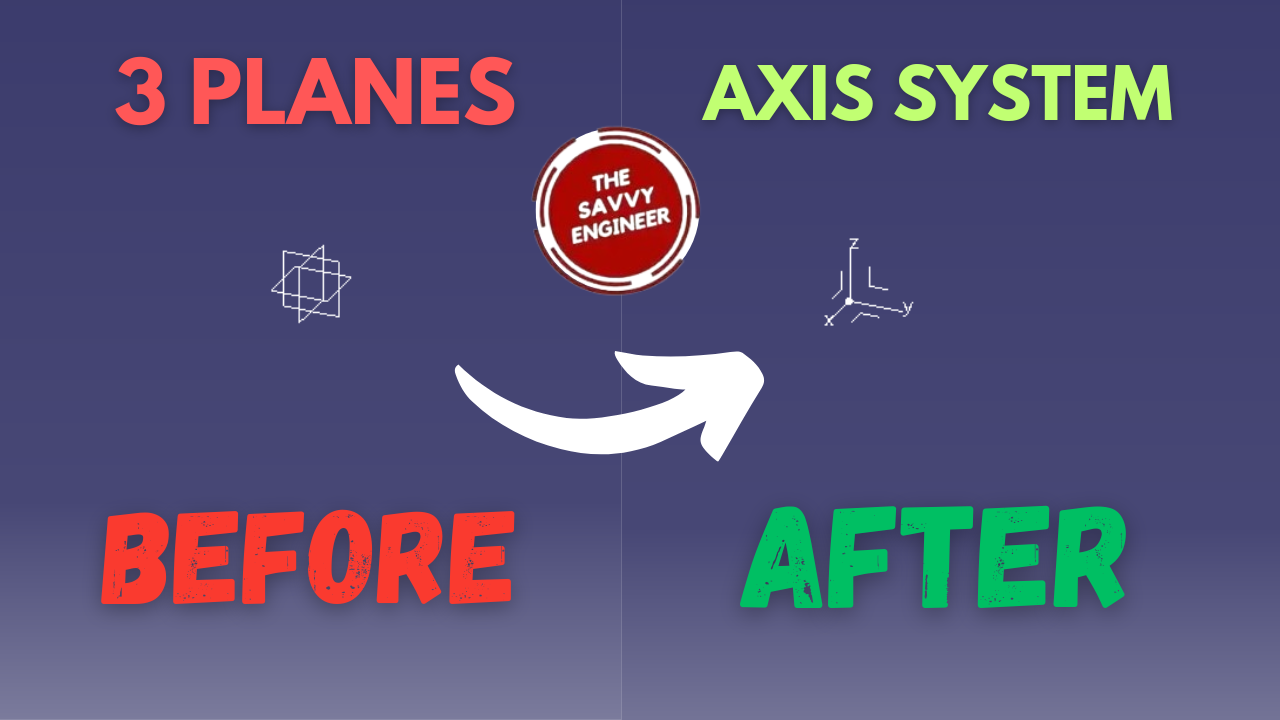
For beginners in CATIA, learning how to create an axis system is one of the most essential steps toward mastering 3D modeling and design. The axis system serves as the foundation of every part, assembly, and drawing you create in CATIA. It defines the orientation, position, and reference directions used for all modeling operations. Without understanding this concept, it becomes difficult to maintain accuracy and consistency in your designs.
Creating an axis system allows users to establish a customized coordinate framework that suits their model’s geometry and assembly requirements. This skill is particularly useful when designing complex components that need to align precisely with other parts. By defining your own axis, you can easily control rotations, translations, and constraints, making your design process more efficient and precise.
Moreover, an axis system enhances the clarity of your work. In assemblies, it helps ensure that each component is positioned correctly relative to others, reducing errors during assembly simulation or manufacturing preparation. It also plays a crucial role in surface modeling, where the correct orientation of planes and features depends on the defined coordinate system.
Understanding how to create and manipulate an axis system also improves interoperability. When importing or exporting models between CAD platforms, a well-defined axis ensures that geometry maintains its correct position and orientation.
In short, learning how to create an axis system in CATIA builds a strong foundation for advanced modeling. It promotes design accuracy, consistency, and control—skills that every engineer or designer must develop early. For new CATIA users, mastering this fundamental concept can make the entire design process smoother, more logical, and highly professional.
First, go to Start, Mechanical Design, then Click on the Part Design Workbench.
Second, Click on Ok.
As you can see in the image below, you have three planes, we will replace them by an axis system.
Third, go to Tools, then Click on Options.
Click on OK.
You Will get an axis system like this, see the result below.
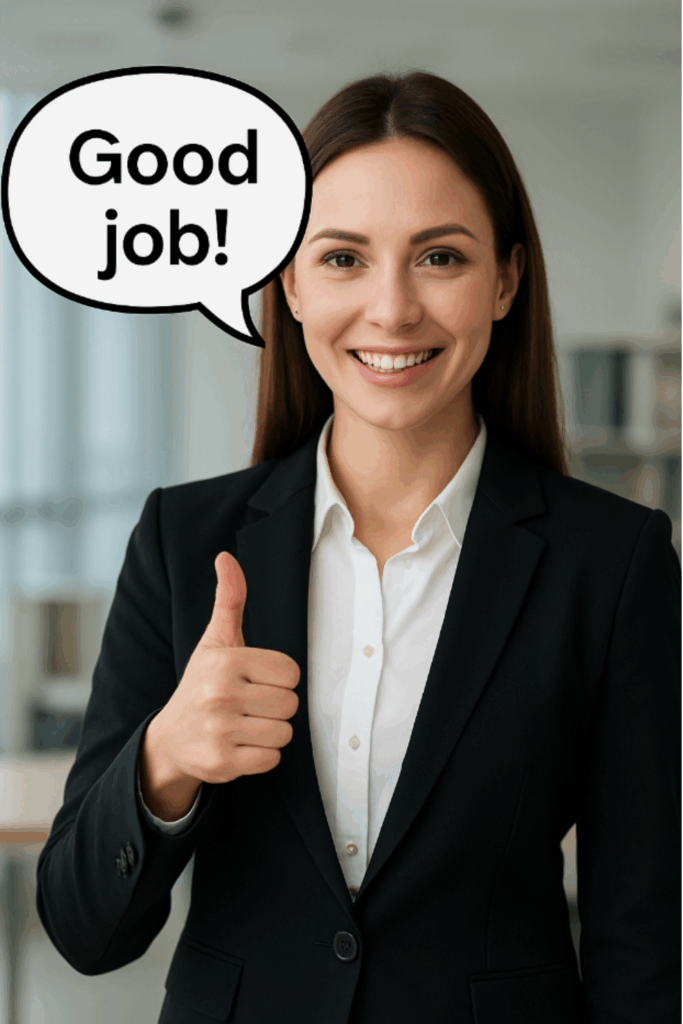

You cannot copy content of this page
