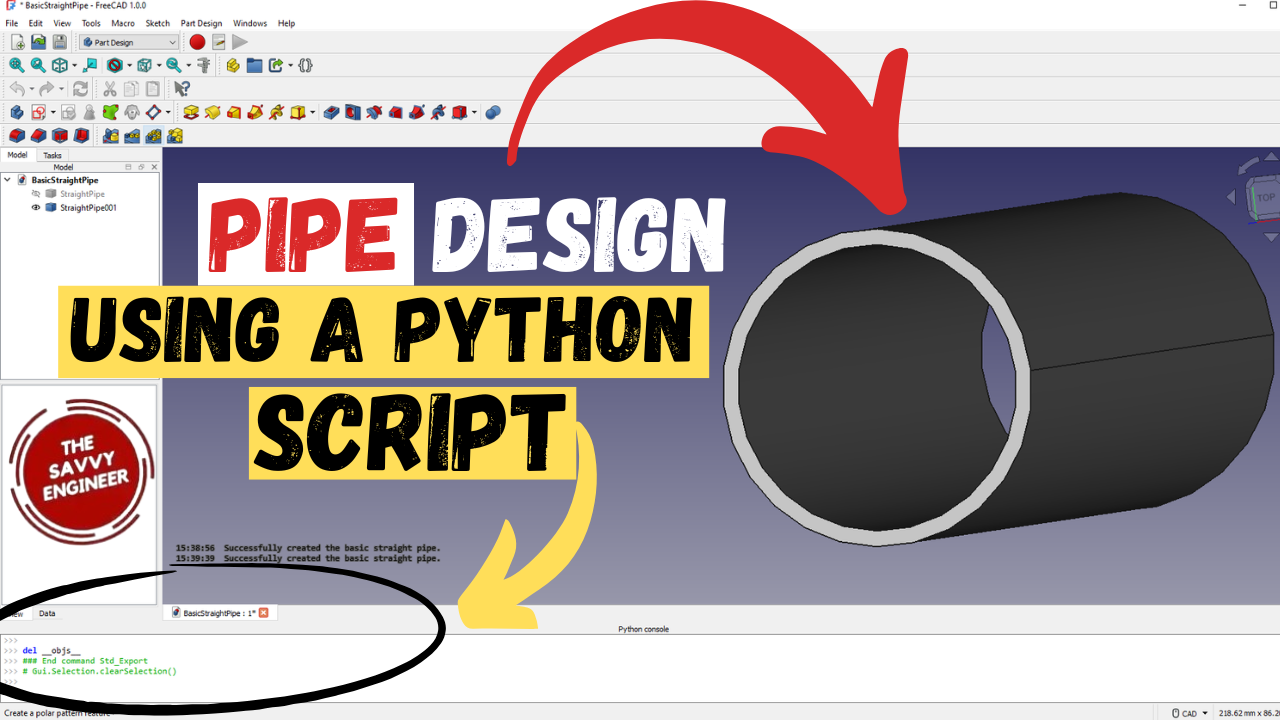
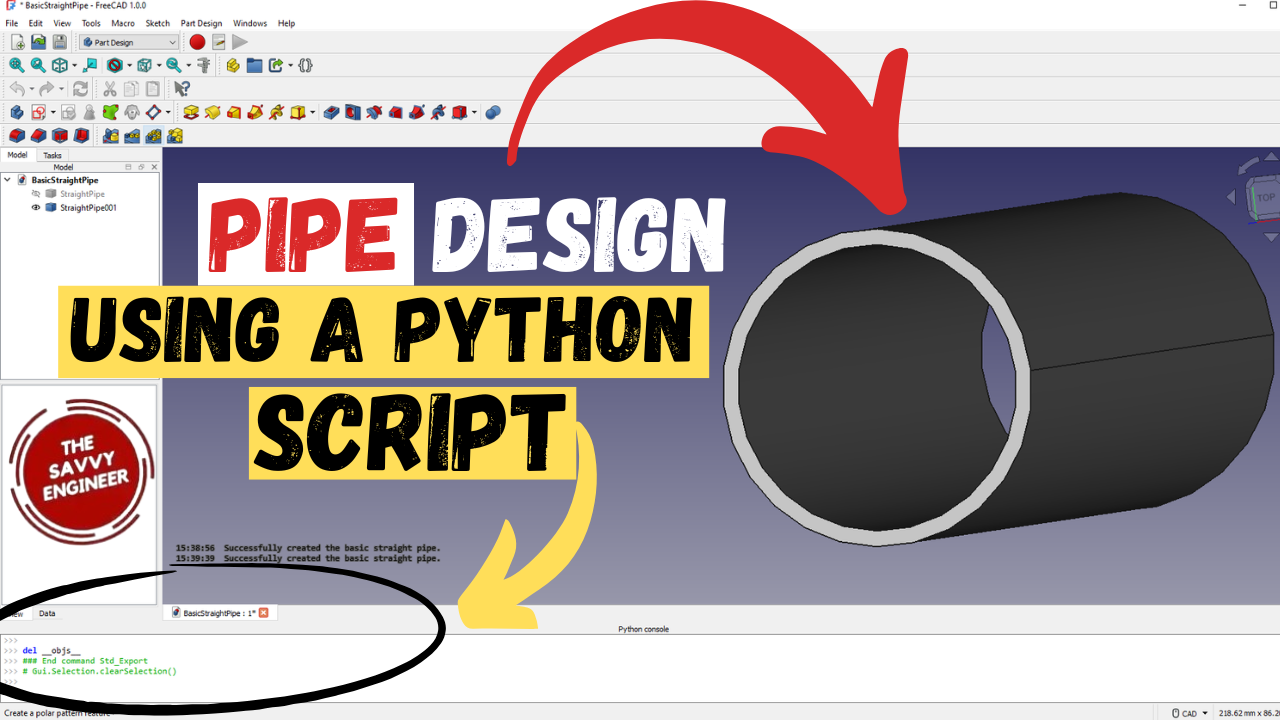
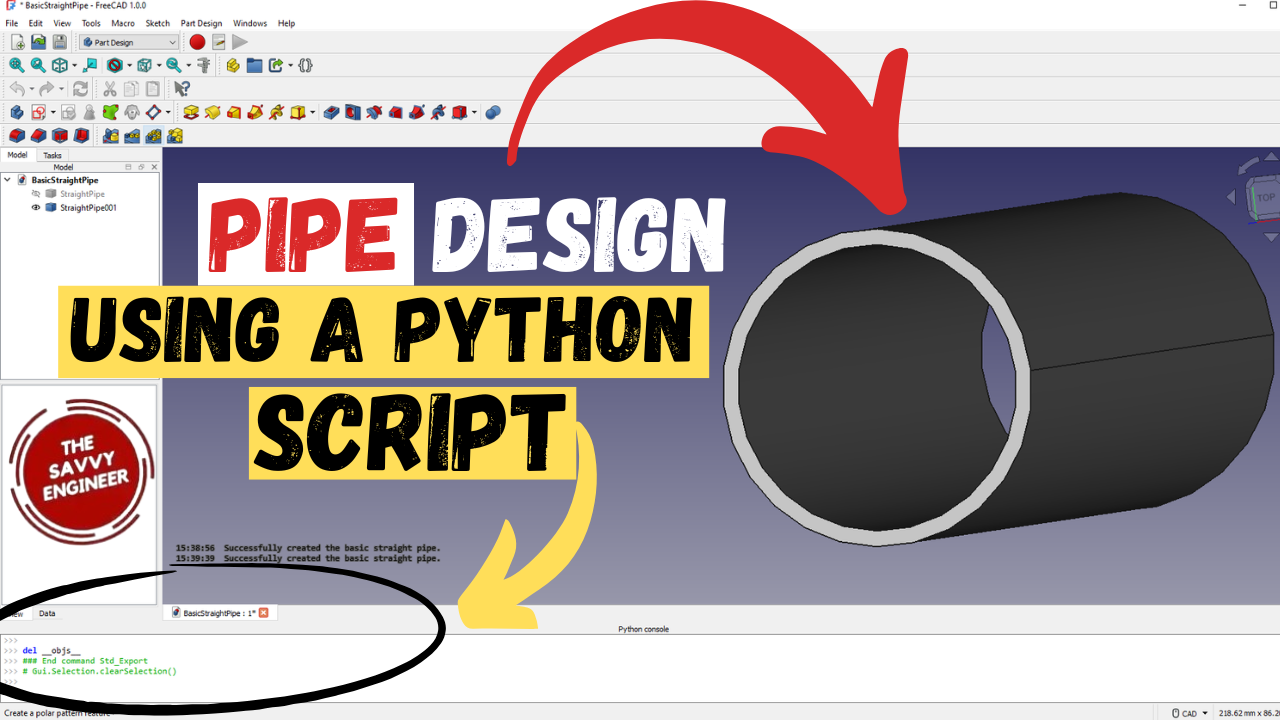
Learning how to design a pipe in FreeCAD using a Python script is a powerful step toward mastering automation and precision in 3D modeling and engineering design. FreeCAD, being an open-source parametric modeling software, allows users to go beyond manual modeling by integrating Python scripting to create smart, flexible, and reusable designs. Understanding how to script pipe designs gives you a deeper control over geometry, parameters, and workflows that manual modeling can’t easily achieve.
When you design a pipe using Python in FreeCAD, you can automate repetitive tasks such as defining diameters, wall thicknesses, lengths, and bend angles. Instead of manually drawing and adjusting each element, a script can generate complex pipe systems in seconds with perfect accuracy. This is especially useful in industries like plumbing, HVAC, and industrial engineering, where efficiency and standardization are critical. By learning this method, you gain the ability to modify designs instantly by changing just a few variables in your code, which improves productivity and reduces human error.
Moreover, Python scripting in FreeCAD introduces you to parametric design principles—meaning your models can dynamically update when parameters change. This is essential for creating adaptive pipe networks or performing design iterations for simulation and optimization purposes. It also builds a bridge between CAD modeling and programming, two highly valuable skills in modern engineering and manufacturing.
Finally, learning how to design a pipe in FreeCAD using Python empowers you to collaborate effectively with other engineers and automate entire design pipelines. You’ll not only understand how to model, but also how to generate models intelligently, turning design ideas into functional, customizable code. This skill transforms FreeCAD from just a design tool into a fully programmable engineering environment, making you more creative, efficient, and future-ready.
First, open your FreeCAD Software, we are going to show the python console, and to do this go to view, panels, then click on the python console command.
You should get the python panel in the bottom section of the software.
Next, we are going to copy the code shown in the picture below, you can get this python script by clicking on this link.
Now, paste the code in the python console.
You should get a result like this, see the image below.
If you want to measure the length of this pipe, click on the edge, then click on the measure command.
According to the python script mentioned in this blog post, the length should be 150mm.
let’s say that you want to change the length of this pipe, all that you need to do here, is to open the python script just downloaded, go to the Pipe Parameters, then change the pipe value to 200mm.
Select the pipe, do right-click, then click on the Hide Selection command.
Copy the new code, then paste it in the python console.
Now, if you measure the new pipe length, you will get a 200mm value.
The next step will be exporting this Pipe Design as a STEP File, and to do this, first, select the part.
Click file, then export.
Add a Name for your piece, then save it as a STEP file, then click on save.
A STEP Dialog box will appear, click on OK.
This is how it looks like to Open the STEP File of the new pipe design in other CAD Software like SolidWorks.
Good Job! You did it!

You cannot copy content of this page
