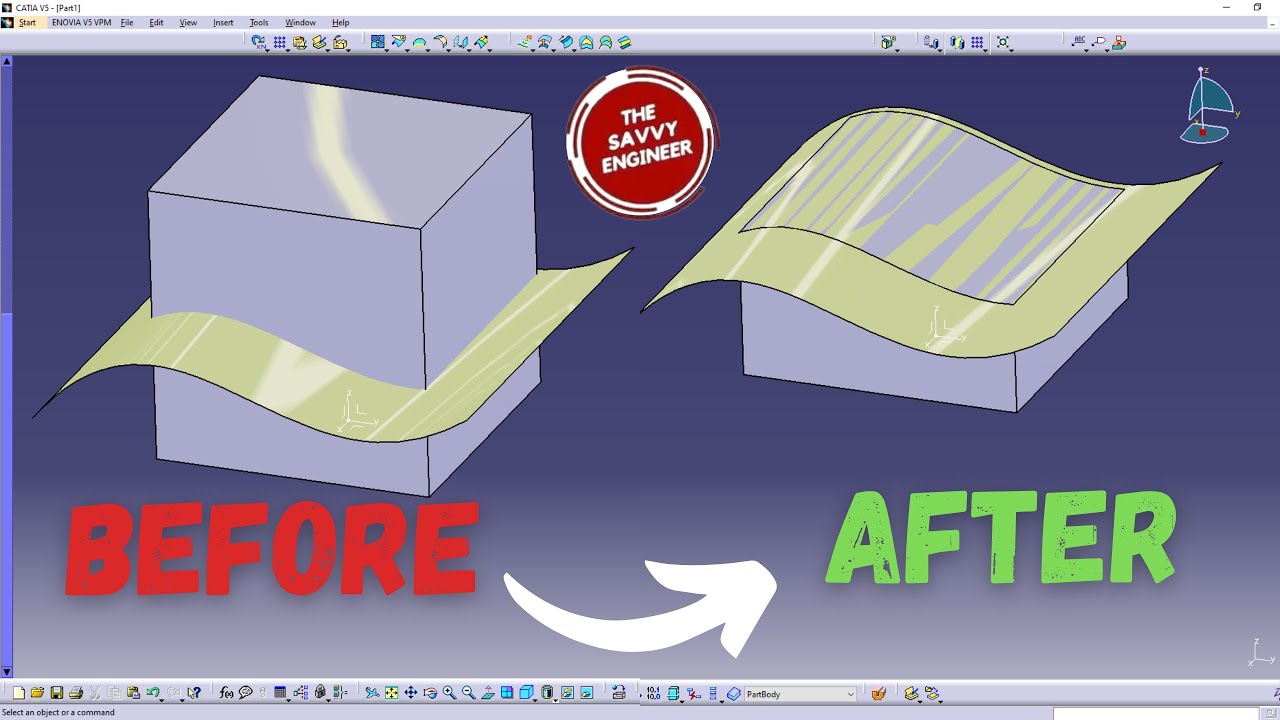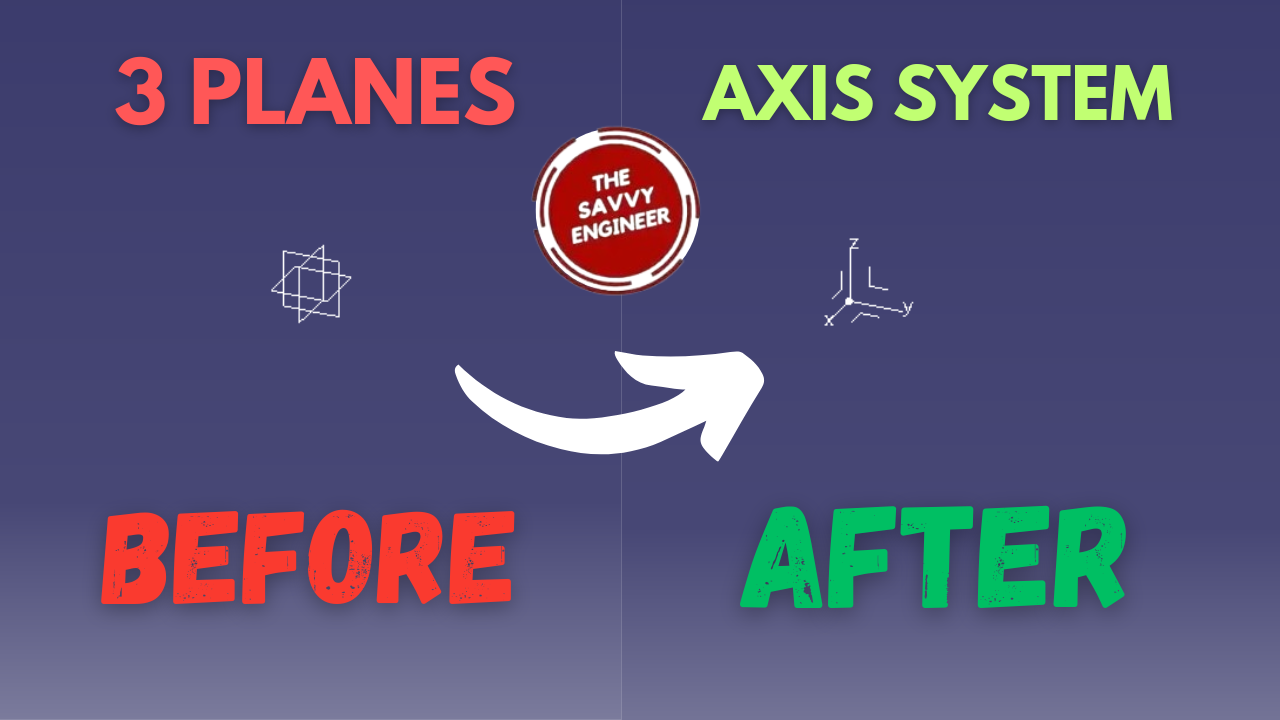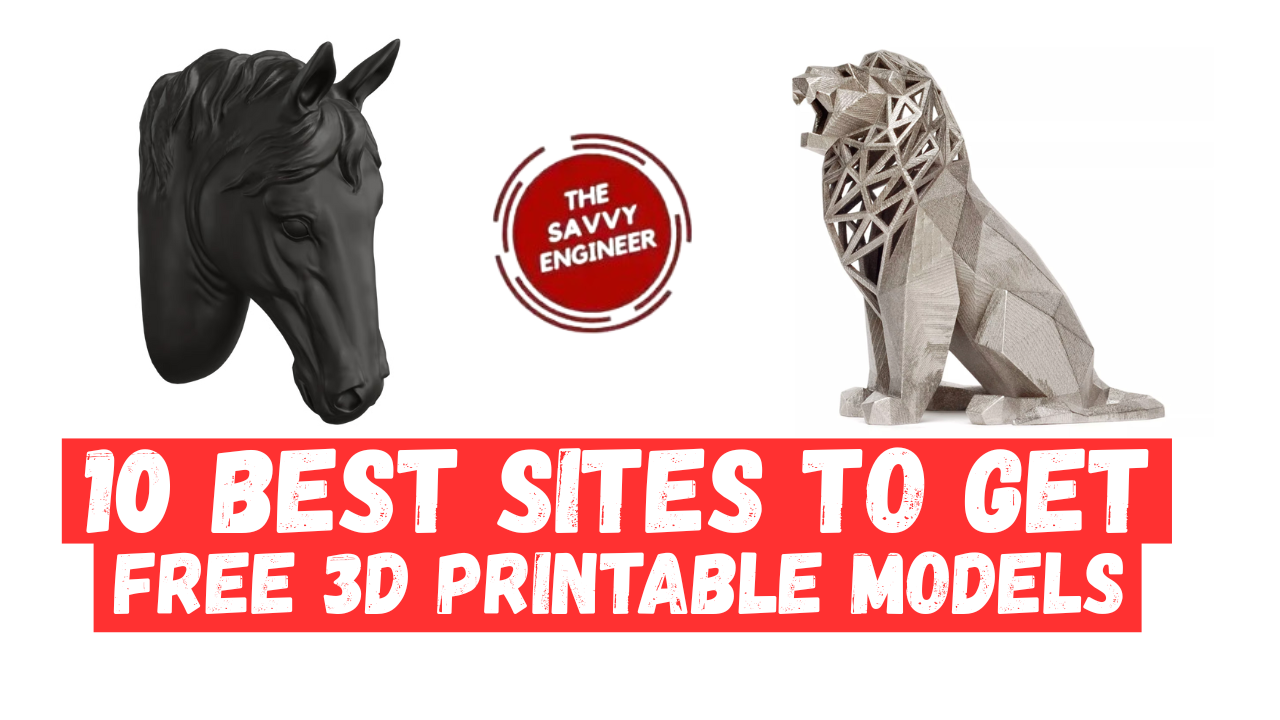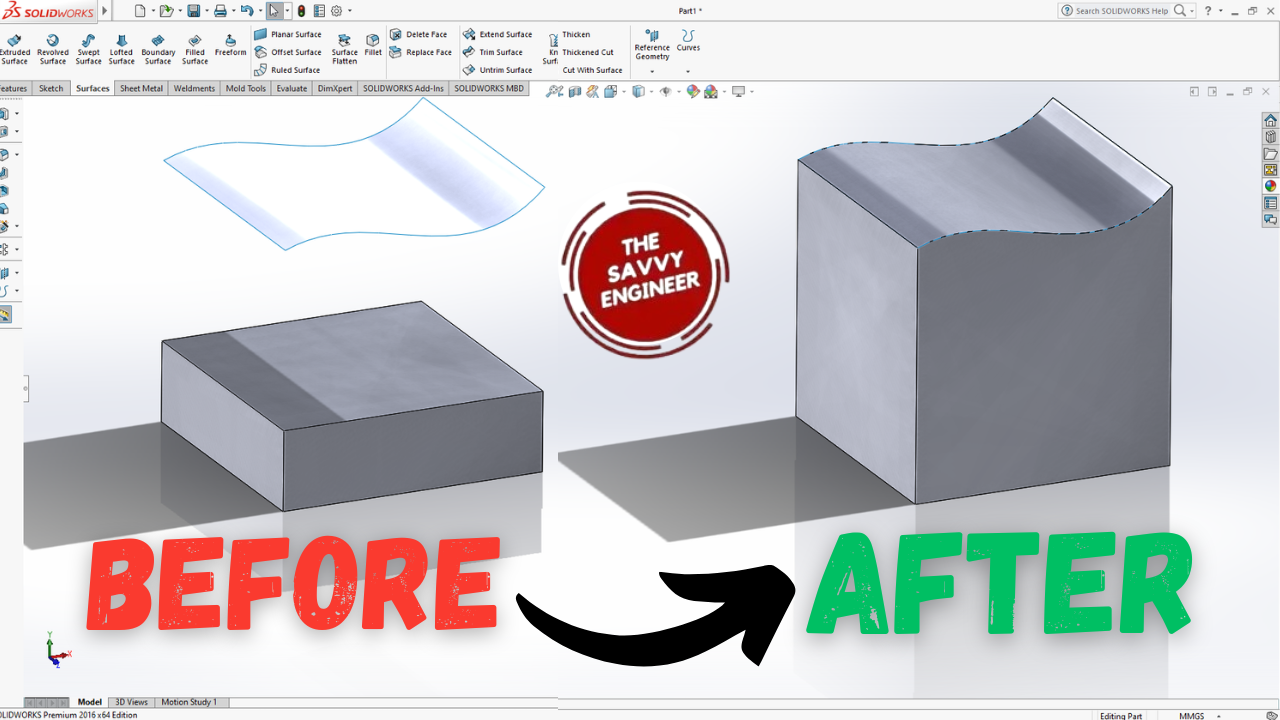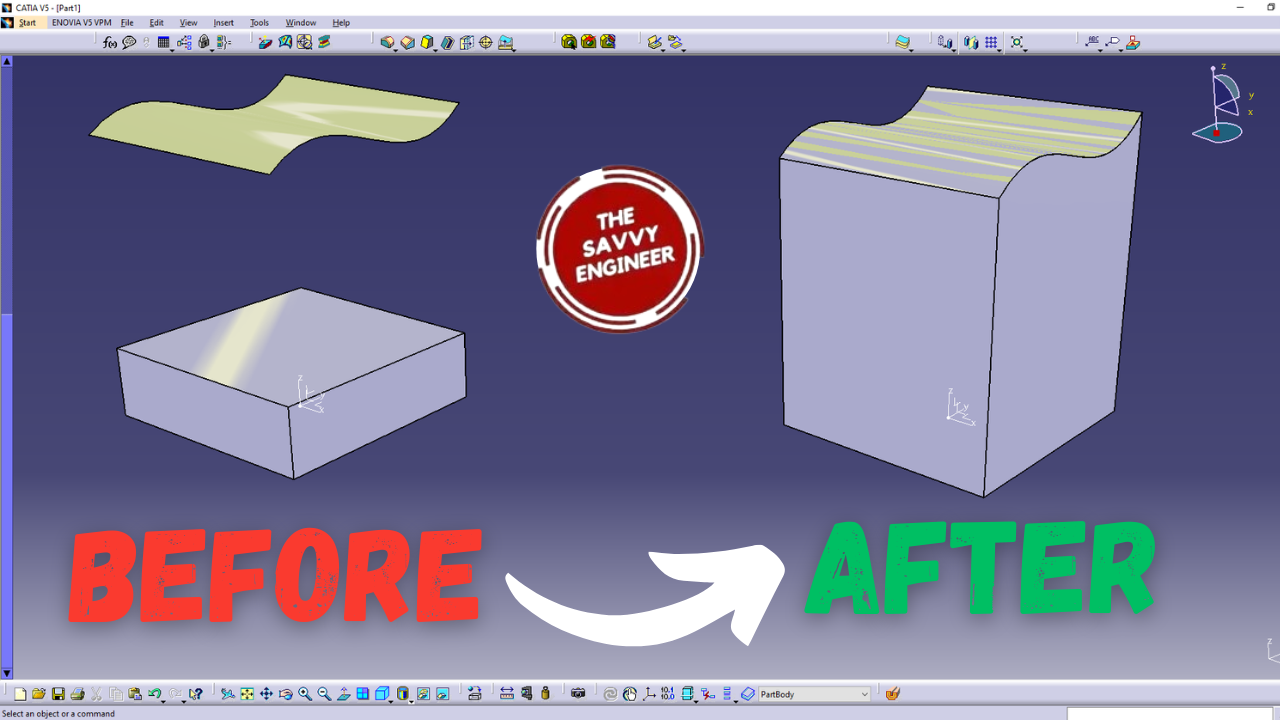Hi CATIA Users! In this blog post, you will learn how to cut a solid with a surface in CATIA in a few simple steps. Trust me, as a CAD-CAM Engineer, this strategy is essential to learn; you will need it in your future 3D Projects!

Why You Need to Learn This?
Learning how to cut a solid with a surface in CATIA is essential for creating complex and precise designs. This feature allows you to shape parts beyond simple extrusions and cuts, enabling more advanced geometry modifications. It is particularly useful in industries like automotive, aerospace, and product design, where unique shapes and surfaces are required. Mastering this technique helps you achieve greater design flexibility, improve accuracy, and reduce modeling time. It also enhances your problem-solving skills, as you can transform complex surface data into manufacturable parts. Overall, it is a key step in becoming proficient in CATIA design.
Let’s Get Started!
STEP 1:
Click Start, then Mechanical Design, and next go to the Part Design Workbench.

STEP 2:
Check the ‘Enable Hybrid Design‘ Option, then Click on OK.
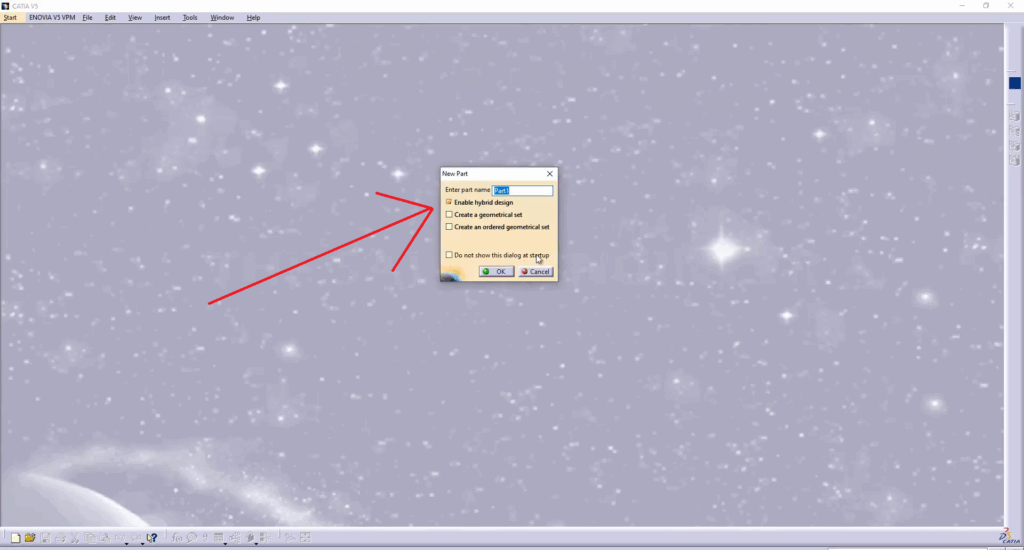
STEP 3:
Click on the Sketch Command, then on the (XY) Plane.
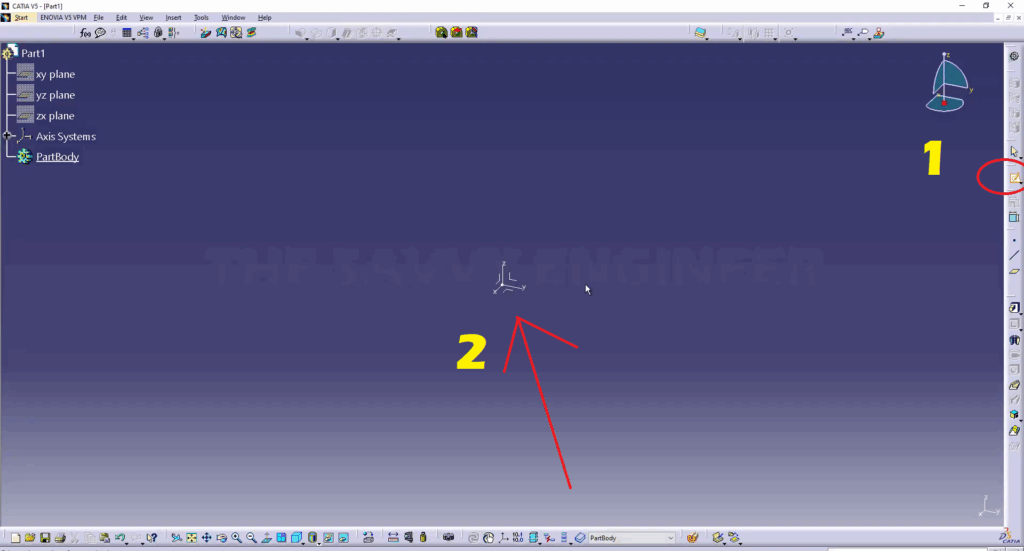
STEP 4:
Go to the Rectangle command, click on the small black arrow, then click on the centered rectangle icon.
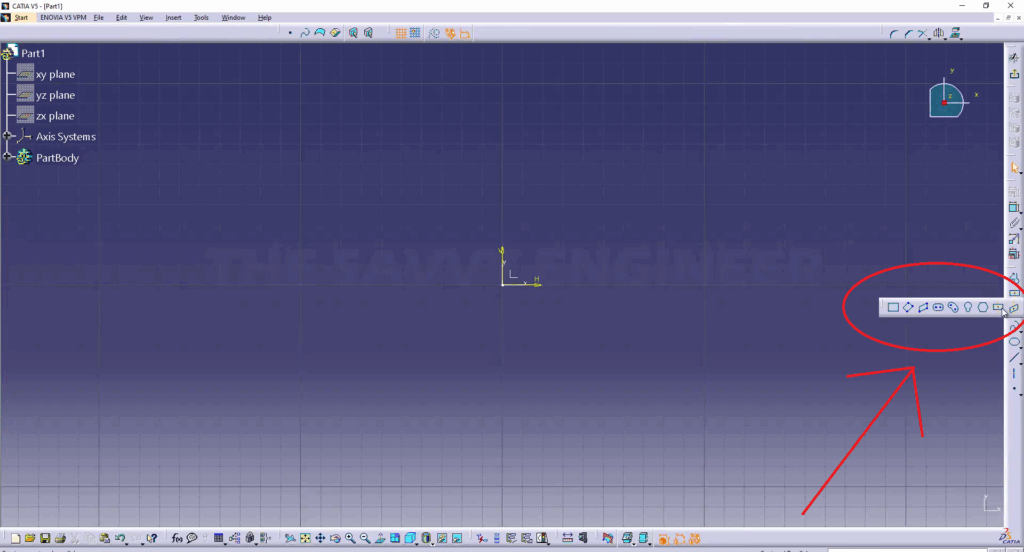
STEP 5:
Click the Center of the Axis, then create a Rectangle.
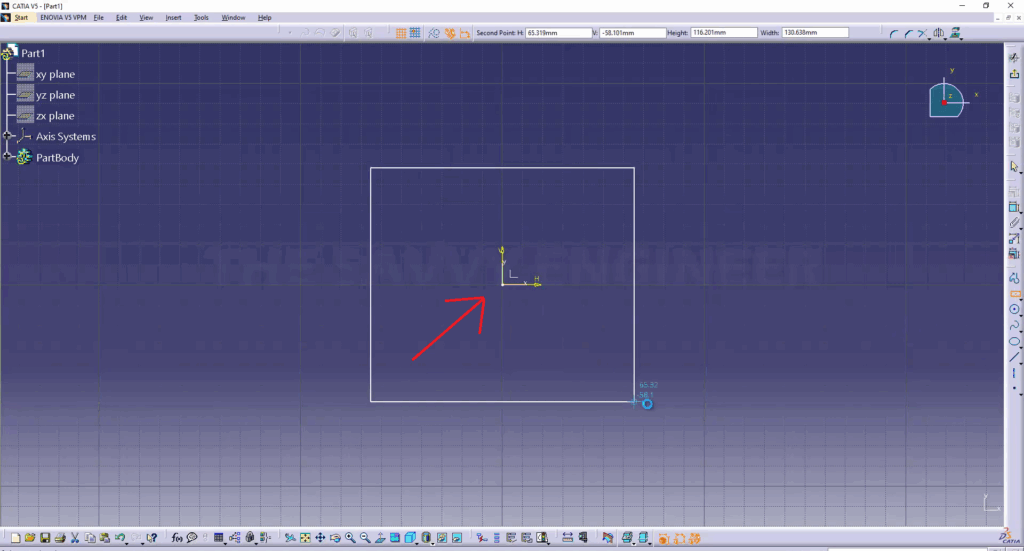
STEP 6:
Click on the Constraint Command, then add 100mm Dimensions for both the length and width.
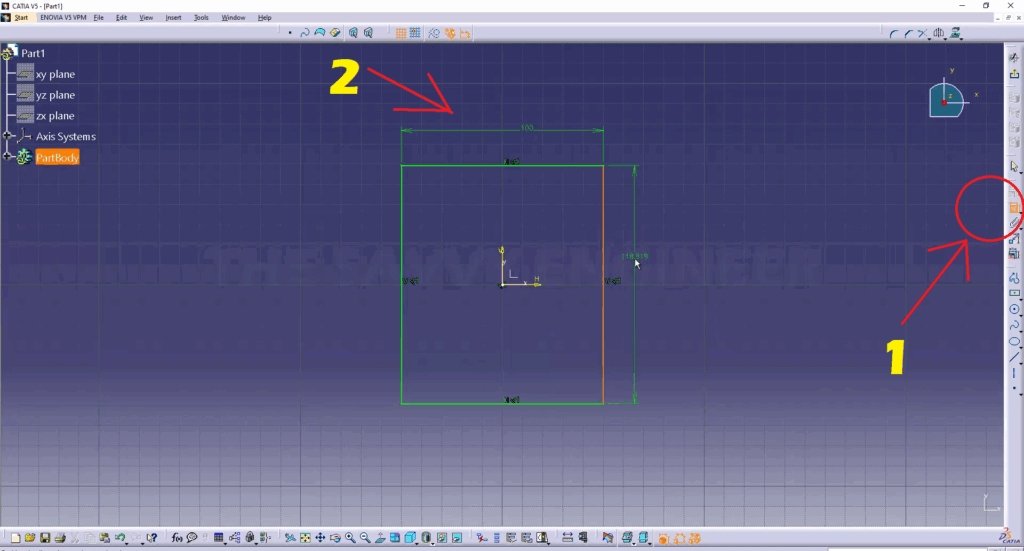
STEP 7:
Make Sure that the sketch looks like this, then exit the Workbench.
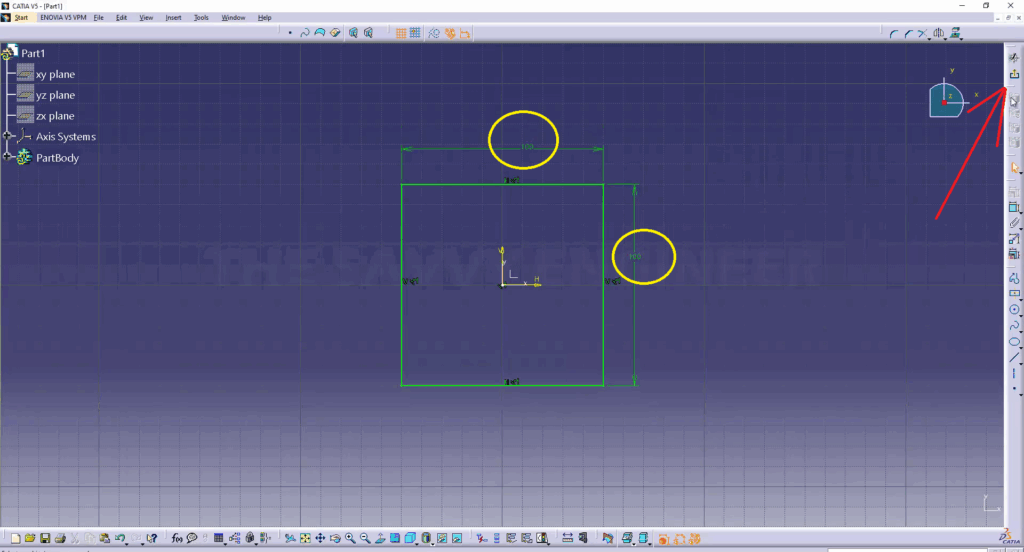
STEP 8:
Now, Click the Pad Command.
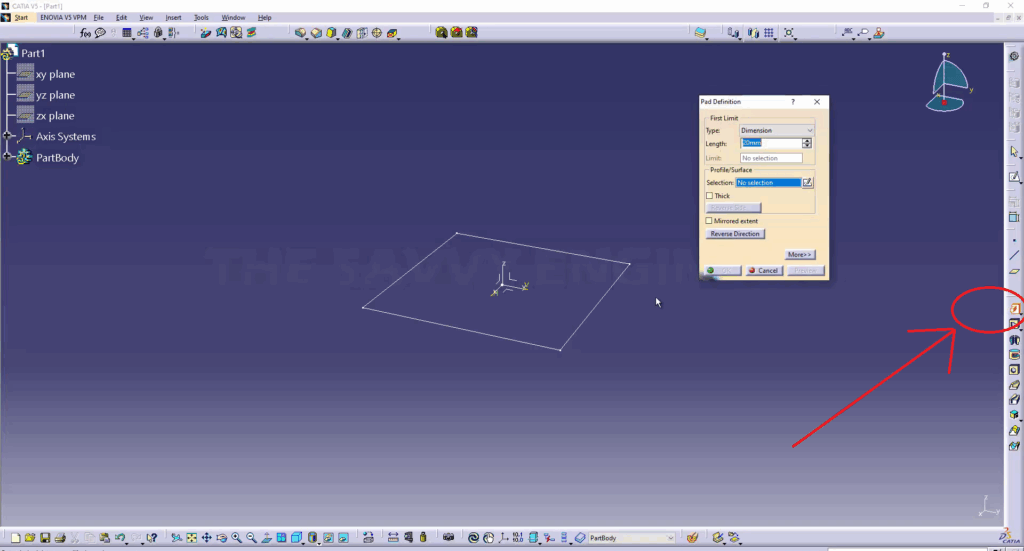
STEP 9:
First, expand the Part Body Tree. Next, in the Profile/surface section, click on the sketch.1, then for the dimension of the Pad, add 100mm, and finally click OK.
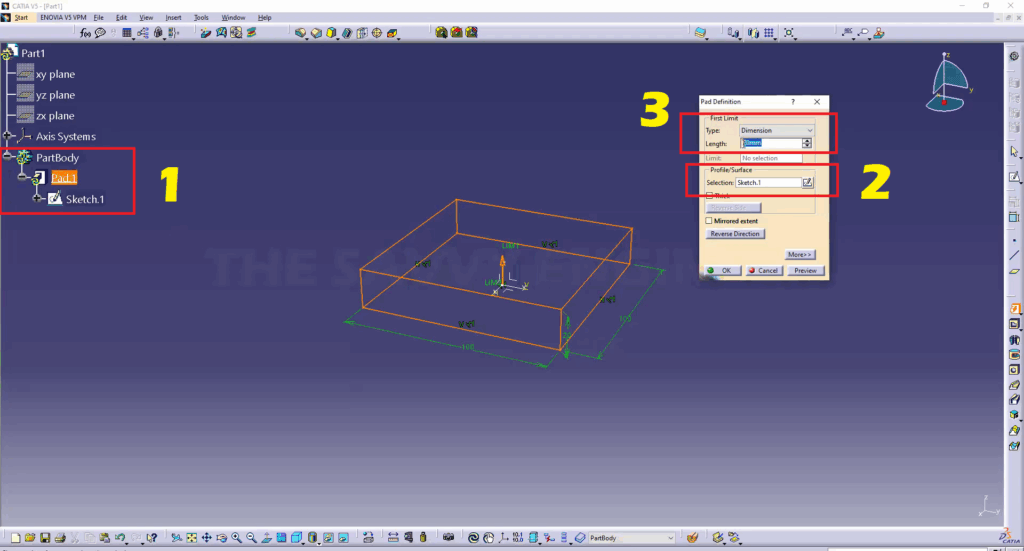
STEP 10:
Select the (YZ) Plane, then click on Sketch.
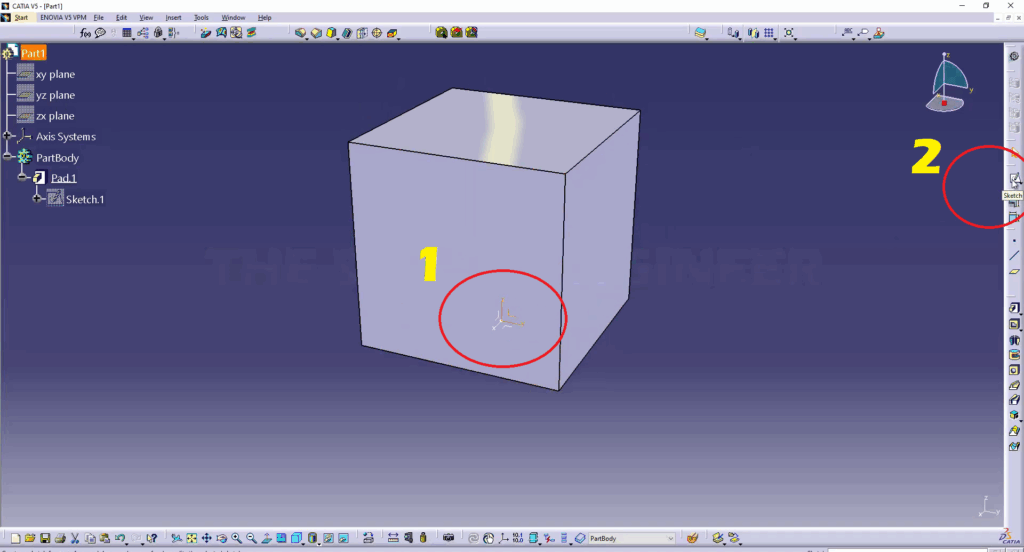
STEP 11:
Click on the Spline Command, then try to draw a Spline on the (YZ) Plane Passing through the Cube, see image below. After drawing the spline, exit the workbench.
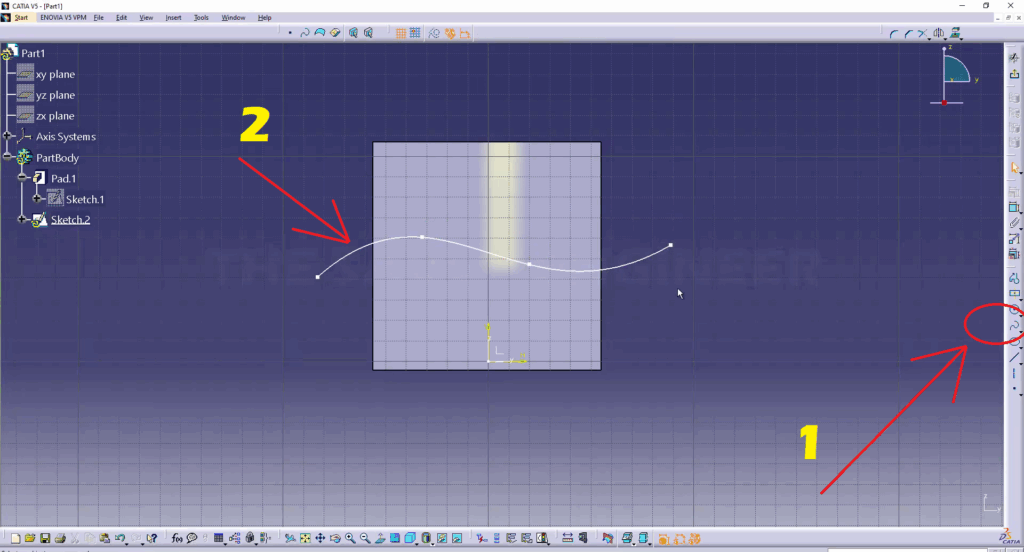
STEP 12:
now, we are going to use a surface modeling workbench. and to do this, go to start, then shape, and next click on the generative shape design workbench.
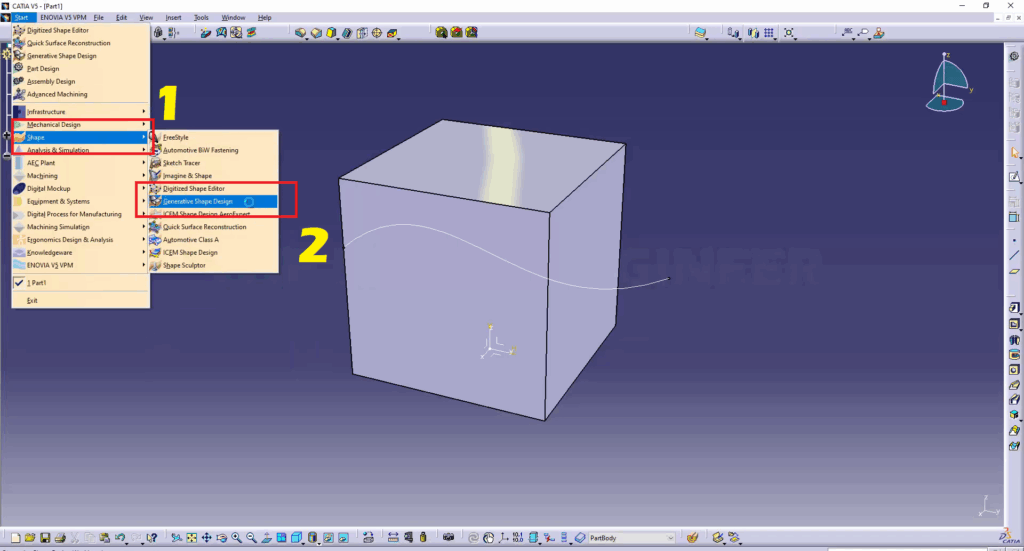
STEP 13:
Click the Extrude Command, then for the profile, click the sketch.2
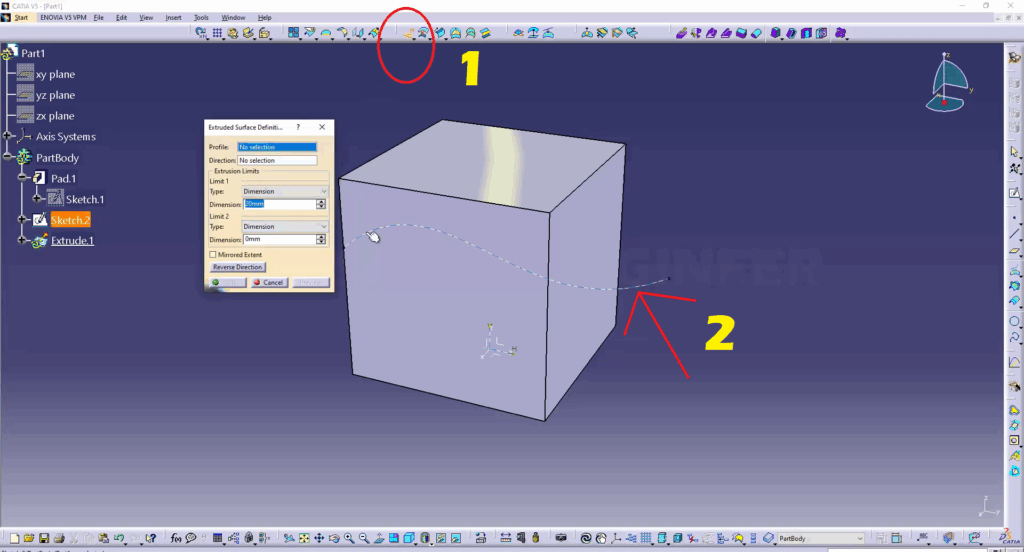
STEP 14:
Add 100mm for the first and second limits, then click on OK.
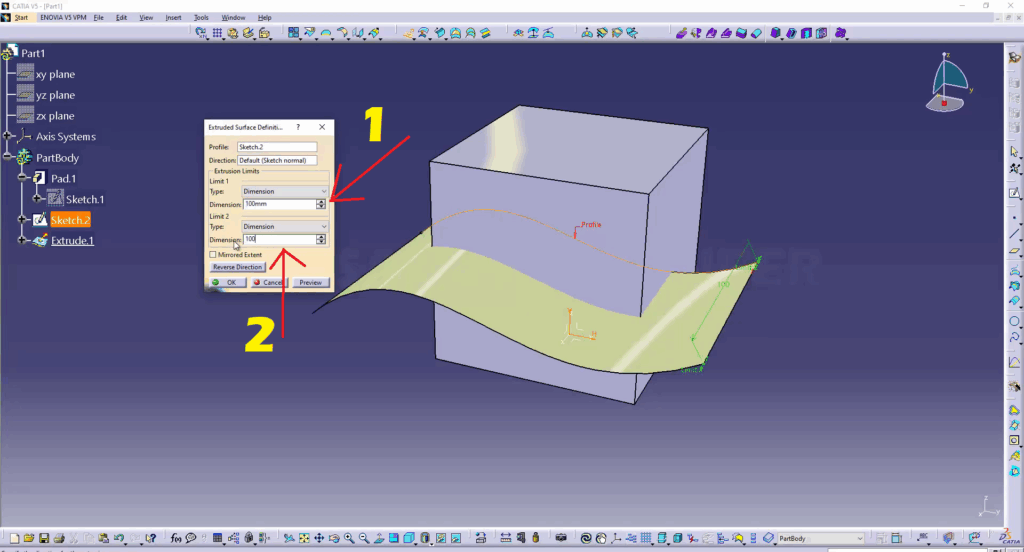
STEP 15:
Come Back to the Part Design Workbench.
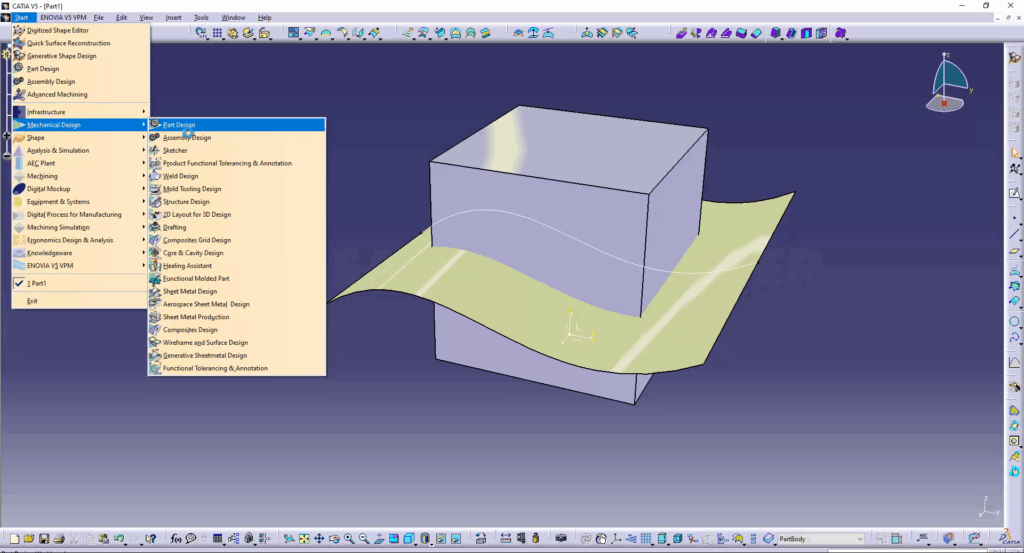
STEP 16:
Go to Insert, then Surface Based Features, then click on the Split Command.

STEP 17:
Click on the Surface. If the orange arrow is going up, and you click ok, you will keep the upper side of the piece. if the arrow is going down, this means you will keep the bottom side of the piece.
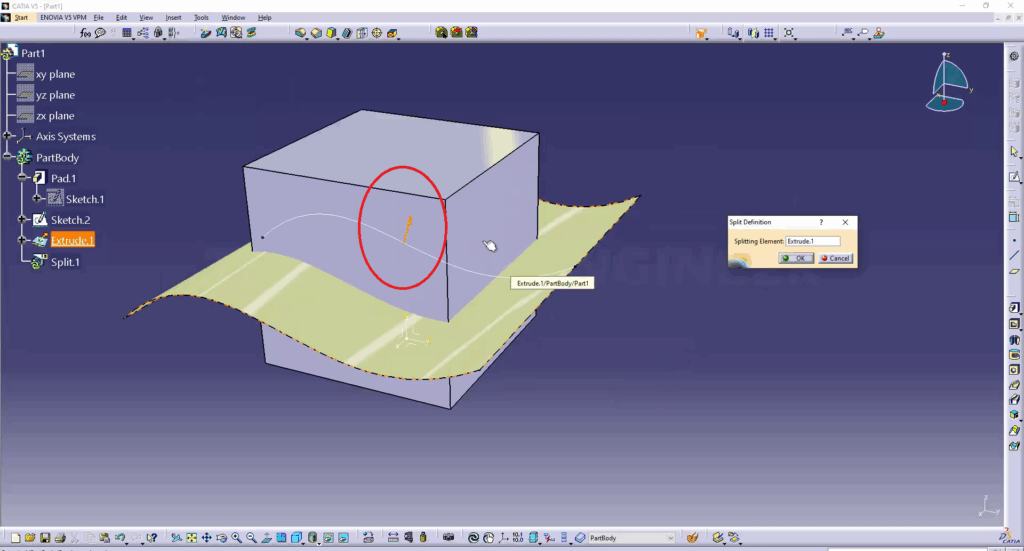
The Final Result
This is how it looks to cut a solid with a surface in CATIA.